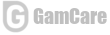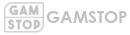Introduction to CS2 Console Commands
Console commands in CS2 are an invaluable tool for players looking to refine their skills. Whether you’re practicing grenade lineups, experimenting with one-way smokes, or simply exploring the game mechanics, understanding and using these commands can significantly enhance your practice sessions. This guide aims to provide a comprehensive overview of the most useful console commands for various practice scenarios.
Initial Setup Commands
Before diving into specific practice routines, it’s essential to set up your game environment. This includes adjusting money settings, buying capabilities, and round timings to suit your practice needs. Here are the initial commands to get you started:
- Set maximum money, start money, and money after each round:
mp_maxmoney 65535; mp_startmoney 65535; mp_afterroundmoney 65535 - Extend buy time and allow buying anywhere:
mp_buytime 60000; mp_buy_anywhere 1 - Increase round time for defuse and hostage scenarios:
mp_roundtime_defuse 60; mp_roundtime_hostage 60
Remember to restart the game to apply these settings: mp_restartgame 1.
Round Time Adjustments
To change the round time, which defaults to around 2 minutes and 15 seconds, use the mp_roundtime_defuse command followed by your desired time in minutes. For example, mp_roundtime_defuse 60 sets the round time to 60 minutes.
Detailed Buying Commands
To ensure you have sufficient resources during practice, adjust the money settings using the following commands:
mp_maxmoney 65535: Sets the maximum amount of money.mp_startmoney 65535: Determines the starting money for each round.mp_afterroundmoney 65535: Configures the amount of money awarded after each round.
Additionally, mp_buy_anywhere 1 allows you to buy equipment from any location on the map.
Grenade and Ammo Commands
For practicing with grenades and ammunition, these commands are crucial:
cl_grenadepreview 1; sv_grenade_trajectory 1; sv_showimpacts 1: Enables grenade trajectory preview and shows bullet impacts.sv_infinite_ammo 2: Provides infinite ammo with the need to reload.ammo_grenade_limit_total 5: Increases the grenade carrying limit.
Health-Related Commands
When practicing different scenarios, controlling your health can be beneficial:
- To enable invincibility, use
sv_cheats 1; god.- For custom health settings, use
ent_fire !self addoutput health [number].
- For custom health settings, use
- To spawn health shots, input
give weapon_healthshot.
Summary of Popular Commands for Quick Setup
For players who want to jump straight into practice without tweaking every setting, here’s a compilation of essential commands that cover most needs:
sv_cheats 1: Enables the use of cheat commands.mp_maxmoney 65535; mp_startmoney 65535; mp_afterroundmoney 65535: Maximizes the money for buying gear.mp_buytime 60000; mp_buy_anywhere 1: Extends buy time and allows purchasing from anywhere.mp_roundtime_defuse 60; mp_roundtime_hostage 60; mp_roundtime 60: Sets a longer round time for extensive practice.mp_restartgame 1: Applies all the changes by restarting the game.cl_grenadepreview 1; sv_grenade_trajectory 1; sv_showimpacts 1; sv_infinite_ammo 2; ammo_grenade_limit_total 5; give weapon_healthshot: Enables grenade trajectory visualization, infinite ammo, and health recovery options.
Additional Useful Commands
Noclip and Rethrow Grenade
For more advanced practice scenarios, these commands can be highly beneficial:
bind c "noclip": Binds the noclip command to the ‘c’ key for flying around the map.noclip: Toggles the ability to fly and move through objects.bind c "sv_rethrow_last_grenade": Binds the last grenade throw to the ‘c’ key for repetition.sv_rethrow_last_grenade: Rethrows the last grenade you used, which is useful for practicing grenade trajectories.
Map Changing
To change the practice map:
changelevel de_dust2: Changes the current map to de_dust2. Replace ‘de_dust2’ with any desired map name.
Setting up Bots for Practice
To use bots as practice targets:
bot_stop 1: Freezes all bots in their current positions.bot_place: Places a bot at your crosshair’s location, useful for testing grenade impacts or wallbangs.
Enabling the Developer Console
To input these commands, you first need to enable the Developer Console:
- Go to Settings > Game Settings.
- Find the “Enable Developer Console (~)” option and set it to “Yes.”
- Press the ‘~’ key during a game to open the console and enter your commands.
Conclusion
Mastering the use of console commands in CS2 can greatly enhance your practice sessions, allowing you to focus on specific aspects of gameplay, such as grenade throwing, aim training, or exploring new tactics. By utilizing these commands, players can create a tailored practice environment that suits their individual needs, leading to more efficient and effective training.